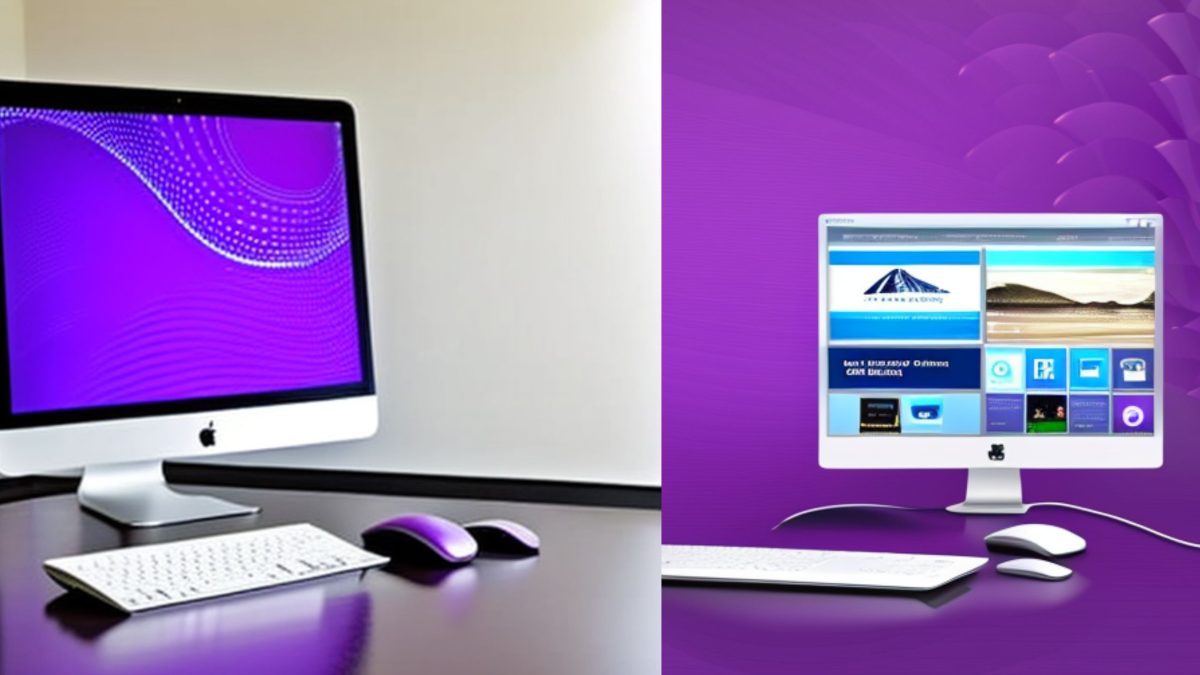Using Command Line To Automate Your Computer
Hello, and thanks for coming to JhaysDreamLand! You’ve come to the right place if you want to find good tech tips, tricks, hacks, and other content. In this article, we’ll talk about how to use the command line to make your computer do things for you.
The command line can be scary for many people who use computers. But once you learn how to use it, it can be a very useful tool. Using the command line to automate tasks saves you time and makes it less likely that you will make a mistake. In this article, we’ll show you how to use your computer’s command line to make tasks run automatically.
Step 1: Choose The Task You Want To Have Done Automatically
To automate a task, you must first decide what task you want to automate. This can be anything from making a copy of your files to making a report about how many people visit your website. You should be clear about what you want to automate so you can write the right command to do it.
Step 2: Write The Command That Will Do The Task Automatically
Once you know what task you want to automate, you need to write the command to do it. This means using things like batch files, shell scripts, and even programming languages like Python. Writing the command can be the hardest part of automating a task, but there are many online forums and tutorials that can help you get started.
Step 3: Try Out The Order
It’s important to test the command you’ve written before you automate the task. This will help you make sure the command works the way you want it to and find any problems that need to be fixed. Just open a command prompt or terminal window and run the command to test it. If everything works as it should, you should get what you want.
Step 4: Set The Task Up To Run On Its Own
After you’ve tested the command and made sure it works as expected, you need to set up the task to run on its own. Depending on your operating system, there are different ways to do this. For example, you can use the Task Scheduler on Windows and cron on Linux and macOS.
Step 5: Keep An Eye On The Job
Lastly, you should keep an eye on the task to make sure it’s going as planned. This means checking the task’s results, making sure it runs on time, and fixing any problems that come up. If the task doesn’t go as planned, you can look back at your command and make any changes that are needed to make it work.
In conclusion, using the command line to automate tasks can be a powerful tool that saves you time and makes it less likely that you will make a mistake. If you follow these five steps, you’ll be able to use the command line to automate tasks on your computer. “You should try it out and let us know how it goes in the comments,” says JhaysDreamLand. And don’t forget to come back for more useful tech tips, hacks, and other content.