The Best Windows And Mac Keyboard Shortcuts
Greetings readers! Welcome to JhaysDreamLand, your one-stop shop for all things tech-related.
We try to give you the best tech tips, tricks, hacks, and other useful information to make your tech life better. We’ll look at the best keyboard shortcuts for both Windows and Mac in this article.
Whether you use a computer for work or for fun, keyboard shortcuts can make you much more productive and efficient. You can easily get to frequently used functions, apps, and other system tasks with just a few keystrokes.
We’ll talk about the following keyboard shortcuts in this guide:
- Basic Navigation
- Window Management
- Application Shortcuts
- File and Folder Shortcuts
- Screen and Video Capture
- Text Editing
- System Shortcuts
Let’s look at each of these categories to find the best Windows and Mac keyboard shortcuts.
-
Basic Navigation
The basic navigation shortcuts include key combinations for opening the start menu, accessing the task manager, switching between applications and more.
For Windows:
- Windows Key + D: Show the desktop
- Windows Key + E: Open File Explorer
- Windows Key + L: Lock the computer
- Windows Key + R: Open the Run dialog box
For Mac:
- Command + Space: Open Spotlight
- Command + Tab: Switch between open applications
- Command + H: Hide the current application
- Command + Option + Esc: Force Quit an application
-
Window Management
Window management shortcuts allow you to easily manage the position and state of application windows.
For Windows:
- Windows Key + Left/Right Arrow: Snap a window to the left or right side of the screen
- Windows Key + Up Arrow: Maximize a window
- Windows Key + Down Arrow: Minimize a window
- Windows Key + M: Minimize all windows
For Mac:
- Command + Option + M: Minimize all windows
- Command + `: Switch between open windows within an application
- Command + Option + Left/Right Arrow: Move a window to another display
- Command + Option + H: Hide all windows except the current one
-
Application Shortcuts
These shortcuts allow you to quickly access and manage common applications on your computer.
For Windows:
- Windows Key + S: Open the search bar
- Windows Key + I: Open the Settings app
- Windows Key + X: Open the Quick Link menu
For Mac:
- Command + Q: Quit an application
- Command + W: Close the current window
- Command + Option + Esc: Force Quit an application
-
File and Folder Shortcuts
These shortcuts make it easy to manage and organize your files and folders.
For Windows:
- Ctrl + N: Create a new folder
- Ctrl + Shift + N: Create a new folder in File Explorer
- Ctrl + Shift + T: Reopen the last closed tab in File Explorer
For Mac:
- Command + N: Create a new folder
- Command + Shift + N: Create a new folder in Finder
- Command + Delete: Move a file to the trash
- Command + Shift + Delete: Empty the trash
-
Screen and Video Capture
These shortcuts allow you to quickly capture screenshots and record videos of your screen.
For Windows:
- Windows Key + Print Screen: Capture a screenshot
- Windows Key + Shift + S: Open the Snipping Tool to capture a custom screenshot
For Mac:
- Command + Shift + 3: Capture a screenshot of the entire screen
- Command + Shift + 4: Capture a screenshot of a selected area
- Command + Control + Shift + 3: Capture a screenshot and save it to the clipboard
- Command + Control + Shift + 4: Capture a screenshot of a selected area and save it to the clipboard
-
Text Editing
These shortcuts are useful for editing text and formatting documents.
For Windows:
- Ctrl + C: Copy
- Ctrl + V: Paste
- Ctrl + X: Cut
- Ctrl + Z: Undo
- Ctrl + Y: Redo
- Ctrl + A: Select all
For Mac:
- Command + C: Copy
- Command + V: Paste
- Command + X: Cut
- Command + Z: Undo
- Command + Shift + Z: Redo
- Command + A: Select all
-
System Shortcuts
These shortcuts allow you to access and control various system functions.
For Windows:
- Windows Key + P: Project to a different screen
- Windows Key + S: Open the search bar
- Windows Key + U: Open Ease of Access Center
For Mac:
- Command + Control + Power Button: Force restart the Mac
- Command + Option + Esc: Force Quit an application
- Command + Control + Eject: Restart or shut down the Mac
In the end, these are only a few of the keyboard shortcuts that Windows and Mac users can use. When you use your computer, these shortcuts can make you much more productive and efficient.
We hope this article helped and taught you something. Don’t be shy about leaving a comment to tell us about your favourite keyboard shortcuts. Always come back to JhaysDreamLand for more great tips, tricks, hacks, and other tech information.